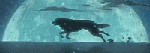UNFINISHED!
This guide will help explain how to use the Warcraft III World Editor to create your own custom survivor for donators, which includes changing the model, colors, sound set, and size. Please read each step carefully to avoid confusion, and click on the images to make them larger. If you find any mistakes or have any questions please post them in this topic.
STEP 1:
Open the Warcraft III World Editor
 ss12.png 2.72KB
16 downloads
ss12.png 2.72KB
16 downloads
STEP 2:
Open the "Object Editor" window on the main editor screen
 SS1.png 94.15KB
26 downloads
SS1.png 94.15KB
26 downloads
STEP 3:
Click on the "Units" tab
 SS2.png 33.21KB
26 downloads
SS2.png 33.21KB
26 downloads
STEP 4:
Click on File
Click on "New Custom Unit"
 SS3.png 37.66KB
37 downloads
SS3.png 37.66KB
37 downloads
STEP 5:
Enter ANY name for your new custom unit
Select ANY unit you wish to use
Click OK
 SS4.png 108.34KB
39 downloads
SS4.png 108.34KB
39 downloads
STEP 6:
You should now be back in the Object Editor
Scroll down to "Art - Model File"
Right click and click on "Modify Selected Field" (or double click)
 SS5.png 10.88KB
36 downloads
SS5.png 10.88KB
36 downloads
STEP 7:
Choose ANY model from ANY of the "Preset" models
Click OK
 SS6.png 43.93KB
23 downloads
SS6.png 43.93KB
23 downloads
STEP 8:
Open the "Units" Window on the main editor screen
 SS7.png 136.16KB
17 downloads
SS7.png 136.16KB
17 downloads
Click on "Custom"
 SS10.png 20.36KB
17 downloads
SS10.png 20.36KB
17 downloads
Left click on the map to paste your new unit and see what it looks like
 SS8.png 255.21KB
21 downloads
SS8.png 255.21KB
21 downloads
STEP 9:
Go back to your unit in the "Object Editor"
Scroll down to "Art - Tinting Color 1"
Right click and click on "Modify Selected Field" (or double click)
Feel free to edit all three of the tinting colors to change your unit color (viewable on the map)
 SS9.png 10.25KB
17 downloads
SS9.png 10.25KB
17 downloads
Scroll down to "Art - Scaling Value"
Right click and click on "Modify Selected Field" (or double click)
Feel free to edit the scaling size of your unit
 ss11.png 4.22KB
8 downloads
ss11.png 4.22KB
8 downloads
Scroll down to "Sound - Unit Sound Set"
Right click and click on "Modify Selected Field" (or double click)
Feel free to edit the sound set of your unit
 ss13.png 6.97KB
6 downloads
ss13.png 6.97KB
6 downloads
STEP 10:
After deciding which color and model you would like, fill out the form provided here in a private message to Nevo
Battle.net Account: